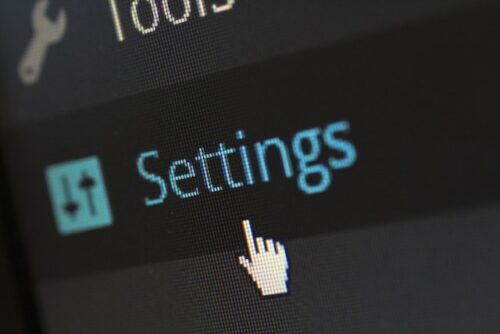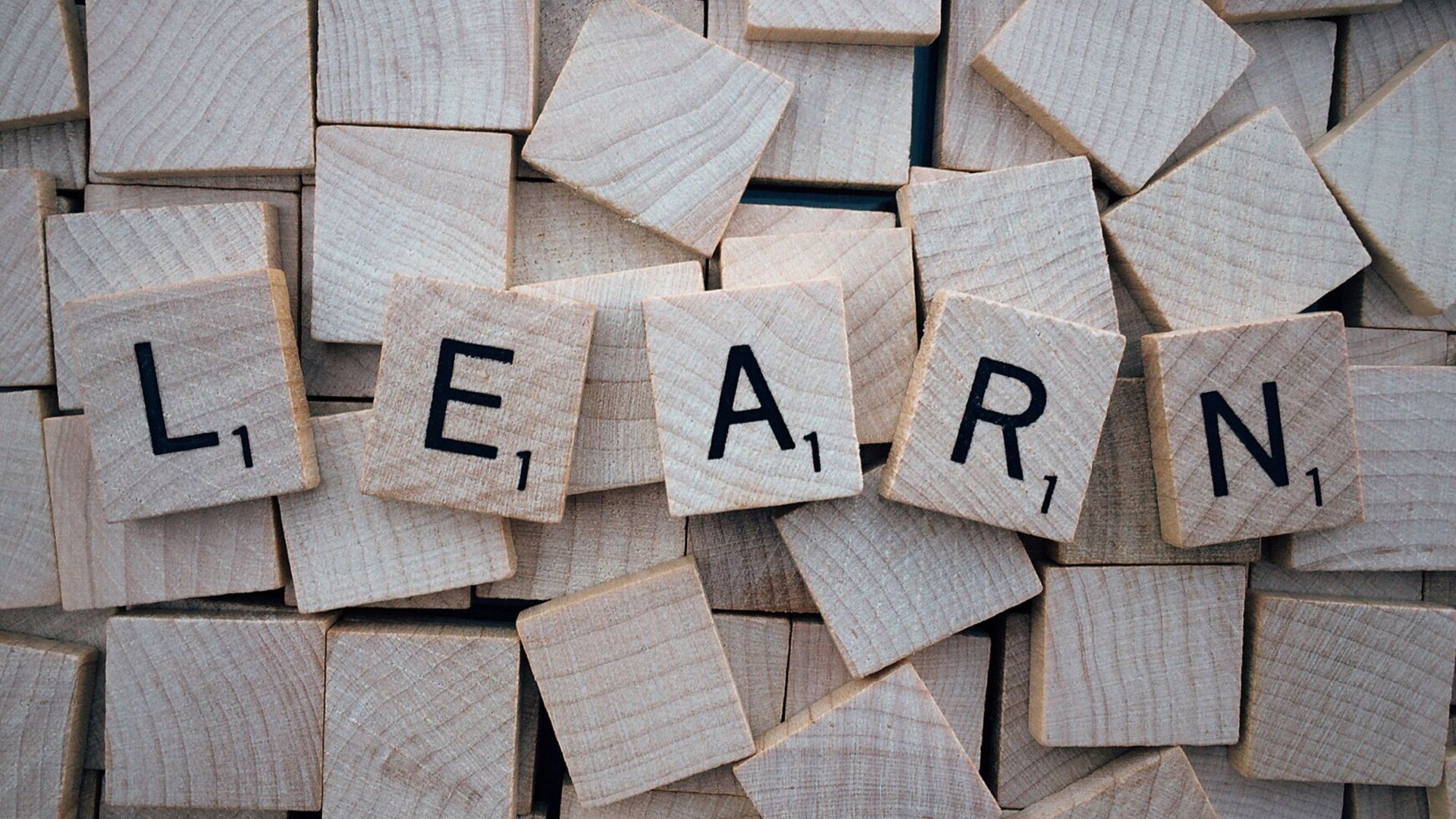Learning tab in Tools : Options (Alt+O) provides options affecting the way you learn:
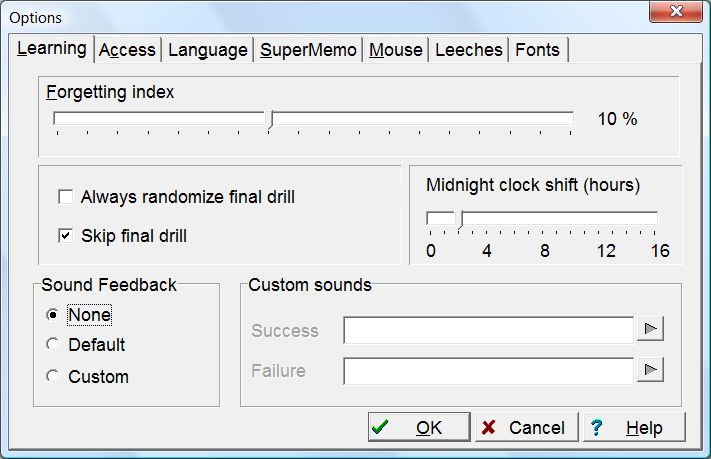
This is the interpretation of individual fields:
- Forgetting index determines the default requested forgetting index. This forgetting index will be used by all newly created Categories. As a result, all new items added to those categories will use this forgetting index by default. Forgetting index determines the speed of learning. When you first run SuperMemo, it is set to 10%. This means that SuperMemo will tune the learning process in such a way that you will stand a 10% chance of forgetting any given item at repetition. You can reduce the forgetting index to 3% at the cost of a significant slow-down of the learning process. You can also increase it up to 20% to greatly increase the speed of learning at the cost of knowledge retention. Increasing the forgetting index further makes little sense as both retention and the speed of learning will decrease (you can read about it in Theoretical aspects of SuperMemo or see it for yourself by using Tools : Statistics : Simulation). All individual items can have their individual forgetting index set with Edit : Edit parameters on the Element menu (Ctrl+Shift+P). Before you change that value, however, the default forgetting index will be determined by the default value of the parent category (see Search : Categories), which in turn is taken from the setting in Tools : Options : Learning : Forgetting index. Read more: Forgetting index
- Always randomize final drill – scramble the sequence of repetitions in the final drill before moving to the final drill stage
- Skip final drill – do not create the final drill queue. Final drill must always be considered of lower priority than reviewing the outstanding material. For that reason, in a heavily overloaded incremental reading process you may come to a point where your learning sessions always end with Postpone (or start with Auto-postpone). If this is the case, building the final drill queue makes little sense
- Midnight clock shift (hours) – the number of hours after midnight on which the new repetition day begins. For your convenience you should put the midnight-clock-shift value to the middle of your average night. For example, if your average sleeping hours are 23:00 – 7:00 (i.e. 11 p.m. – 7 a.m.), the middle of your night comes at 3 a.m. If you then set your midnight shift at 3 a.m. (slider at 3), you are least likely to be in a situation when you need to change the midnight clock shift to correctly execute repetitions belonging to a given waking day. If on occasion you come back home late at 2:30 a.m. and are still able to make repetitions, SuperMemo will behave like there was no date change at midnight. On the other hand, if you wake up at 3:30 a.m. and decide to make repetitions at that time, SuperMemo will already consider those repetitions as belonging to the new day. Midnight clock shift is extended to 16 hours for people in shift work and those who work in unusual hours (e.g. as a result of DSPS or ASPS sleep disorders). The change of date will not occur until you restart SuperMemo. For that reason, you should always close SuperMemo for the night
- Sound feedback – decide the way in which SuperMemo will react to passing and failing grades:
- None – provide no sound feedback
- Default – use default Windows sounds to indicate bad and good grades
- Custom – define your own sounds with Options : Learning : Custom sounds (see below)
- Custom sounds – if the Custom option in Options : Learning : Sound feedback is checked, Custom sounds makes it possible to pick sound registry members for grade sound feedback. For example, if you have a low beep in the sound registry member named Fail, and a cheerful Tada signal named Tada, you can type in those two names at Custom sounds: Success=Tada, Failure=Fail. You can test the sounds by pressing play buttons on the right. To import sounds to sound registry use Search : Sounds and choose Tools : Import files on the Registry menu