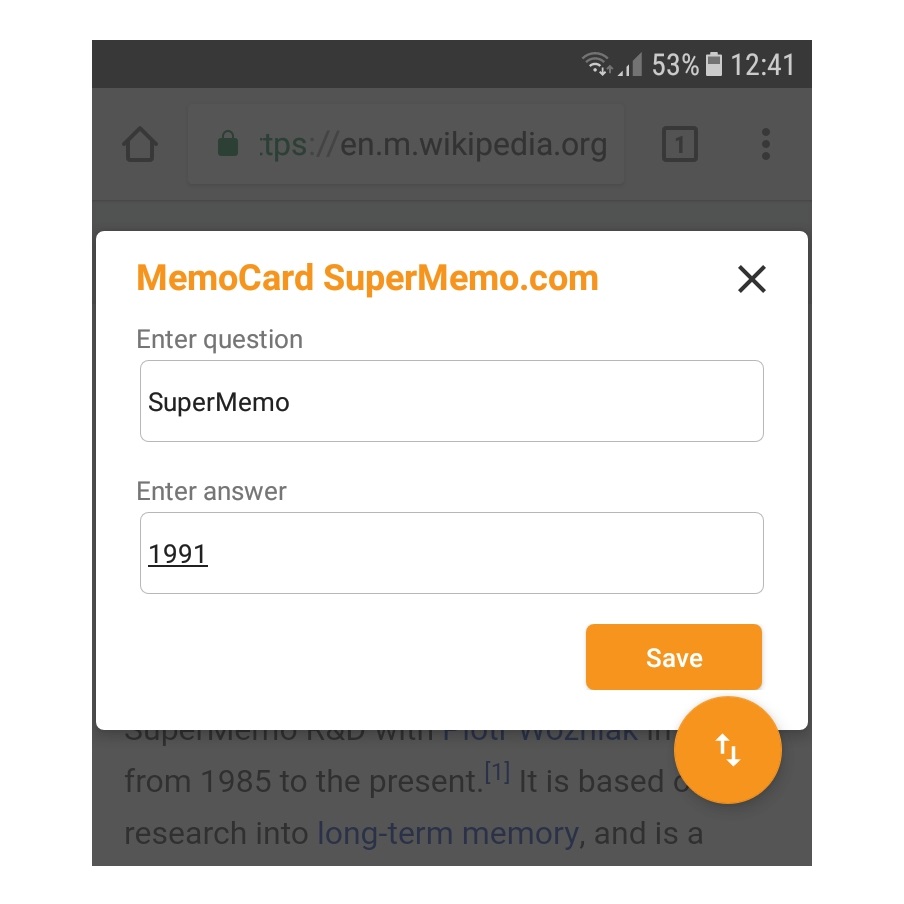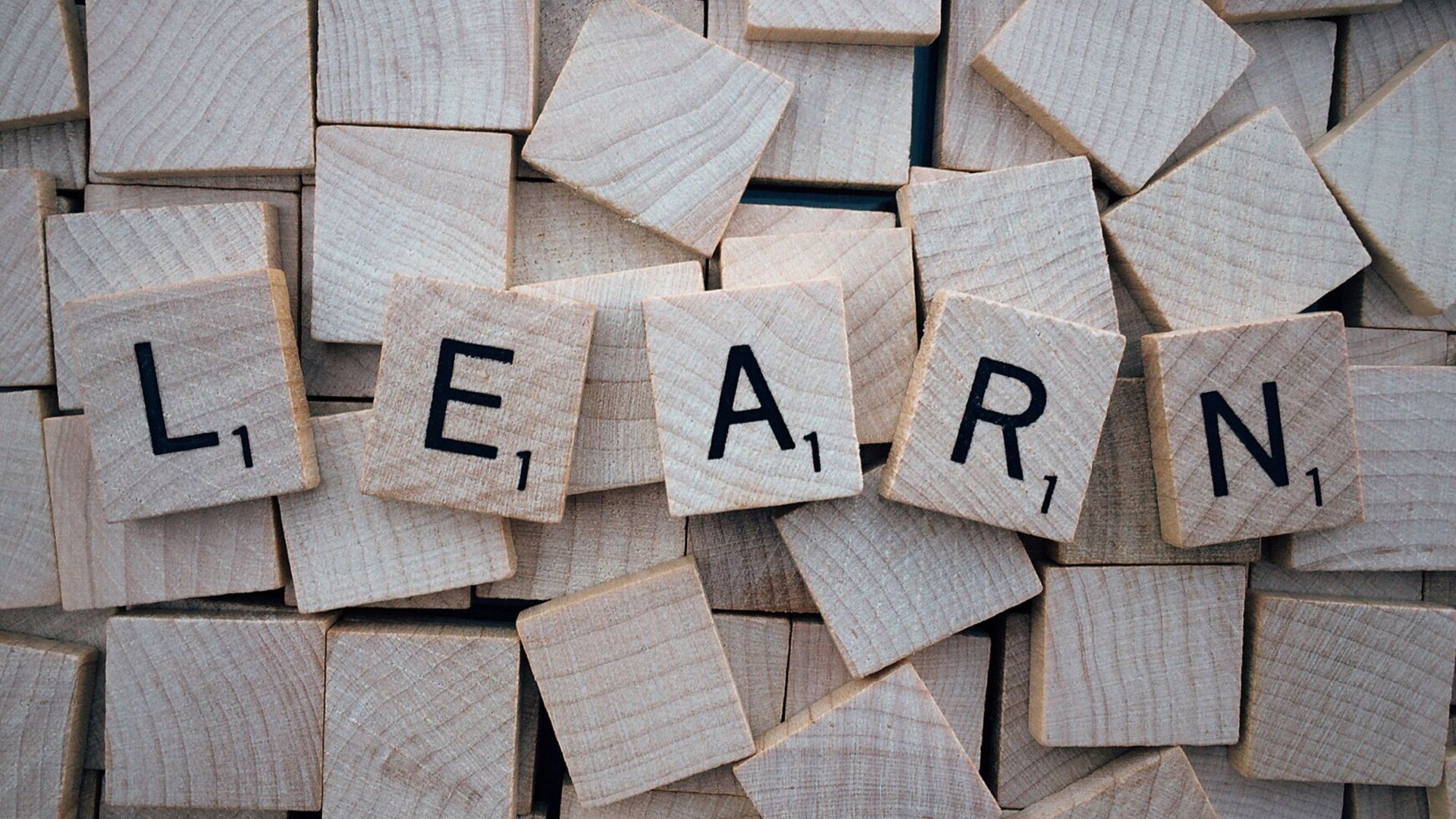How to create a course and select cards from My MemoCards
At any time you can create a separate course from MemoCards of your choice. In order to do that, you first have to add a new course in the course editor. Click on the round orange icon with a white plus, write the new course title to the left of the icon and accept by pressing Enter. Now, select the cards that you would like to move from “My MemoCards” to the new course. Click the “Select cards” option in the bottom menu, then tick the cards you want to move. Click “Move to” and from the list choose the destination course (the course your selected MemoCards will be dropped to). The course will open and you can choose where to drop the MemoCards. By default, they will be dropped to the last available section but you can choose a different section yourself. https://www.youtube.com/embed/GlP0a0_194A
How to edit your table of contents
In your course, you can edit its table of contents by adding new chapters and sections, adding pictures to illustrate chapters (these will be then used as backgrounds for the MemoCards within that chapter), renaming and deleting chapters and sections. https://www.youtube.com/embed/QuWxmVziWSs
How to edit texts and media in your MemoCards
As far as every single MemoCard is concerned, you can edit its content (text and media) anytime you want. In order to change the text, simply edit the text that appears in the list of MemoCards. In this view you can also preview (enlarge) the picture you have selected for your MemoCard by clicking it. You can also zoom the picture in and out, if you want to. This list view also enables you to play the audio files that you have added to your MemoCard. All you need to do is to click the play button. If you want to change the media, click on the pencil icon next to a given MemoCard and a pop-up window that you are already familiar with will appear. There you can add and delete sound files and pictures, and you can add more than one for both the question and the answer. https://www.youtube.com/embed/HUOpaYv5ENs
How to change order and delete your MemoCards
Finally, you can also change the order of your MemoCards within one section. To do that, click the “Change order” option in the bottom menu. Then drag any card, move it and drop it to its new position on the list. Remember to save your changes by clicking the “Save” button in the bottom menu. You can also delete any MemoCard by clicking the “Delete” icon next to the card that you want to delete. https://www.youtube.com/embed/L21kgMoF9gI
Alicja Jankowiak